An Address Book is nothing without Guests. Your business partner needs to populate the Guest List before (s)he can use them when they want to invite a guest to one of your events.
After reading this article you will know how to add Guests to your Address Book
Let's get you started
When your business partner wants to invite a Guest, this Guest has to be selected from the Guest List. If the Guest is not yet in the Guest List, there are 2 ways to add a Guest to a Guest List.
- Managing Guests in the Address Book
- Creating a Guest when assigning a Ticket.
1. Managing Guests in the Address Book
On the VIP Portal the End User can open the Address Book by clicking on the profile name, and then on
Accounts . First make sure you are managing the right Account. If so, you can click on Guests 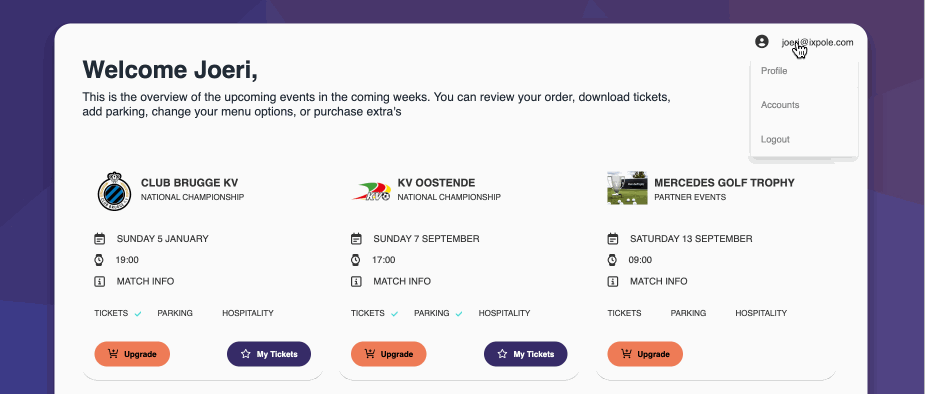
You get an overview of all Guests.
To create a new Guest Click on
Add Guest(s).Complete the required fields and click on
Save2. Creating a Guest when assigning a Ticket.
If a Guest is not in the Guest List, it is not necessary to go the the Guest List to add the Guest. you can also create a new Guest (and add it to the Guest List) when you are in the process of assigning your Tickets to different Guests.
