One of the most important screens of iXpole is your Calendar Overview page. This is where all of your day-to-day operations will start. Anything related to a Match or Event will have to be set/configured here. It is therefore important that you understand all the components of the page, or that you are at least able to find your way in this knowledge base to get to the desired information.
After reading this article you will understand what are the different components of the Calendar View page and you will be able to get more information about each of these components.
Let's get you started
In general we will distinguish 4 different sections which we will all describe in detail
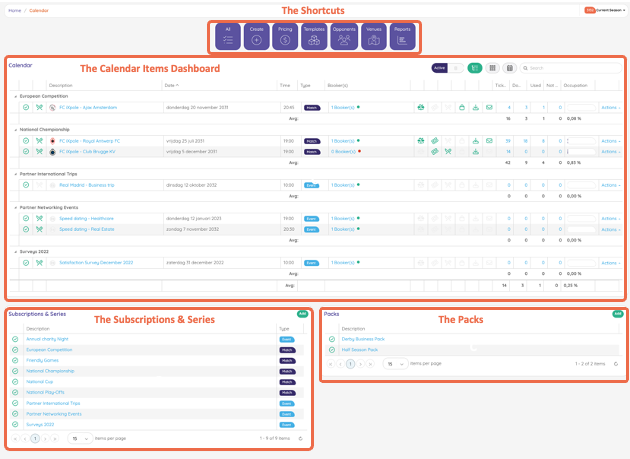
1. The Calendar Items dashboard.
This dashboard is so comprehensive that we have created a separate article about it.
2. The Subscriptions & Series
In this overview you get to see all Subscriptions and Series for this season. This is the overview of the Subscriptions and Series. from this menu you can initiate the configuration of a Subscription or a Serie
3. The Packs
In this overview you get to see all Packs for this season. This is the overview where you can configure a Pack
4. The Shortcuts
The purple tiles on top of the Calendar overview page allow you to quickly access certain features in iXpole or quickly initiate certain actions

- All - takes you to a screen with an overview of all Calendar Items of all types (Match/Event) registered in iXpole. Here you can filter per Season, per Venue or look up a Calendar Item
- Create - use this instruction to create a new Calendar Item
- Pricing - takes you to the Seat pricing section
- Templates - takes you to the Calendar Item Template management screen. This is where you will be able to configure Calendar Item Templates
- Opponents - takes you to the Opponent management section where you can configure the Opponents (necessary for the configuration of Matches)
- Venues - takes you to the Venue management section. In this section you can configure Venues
- Reports - takes you to a page with the most important Calendar related Reports
-
