Configuring Hospitality Formulas for an Event is an important task. Make sure to understand all fields, so you can get the most out of iXpole and configure it to fully comply with you business needs.
In this article we will explain all fields of the General tab of the Hospitality Formula configuration sheet.
Here we go
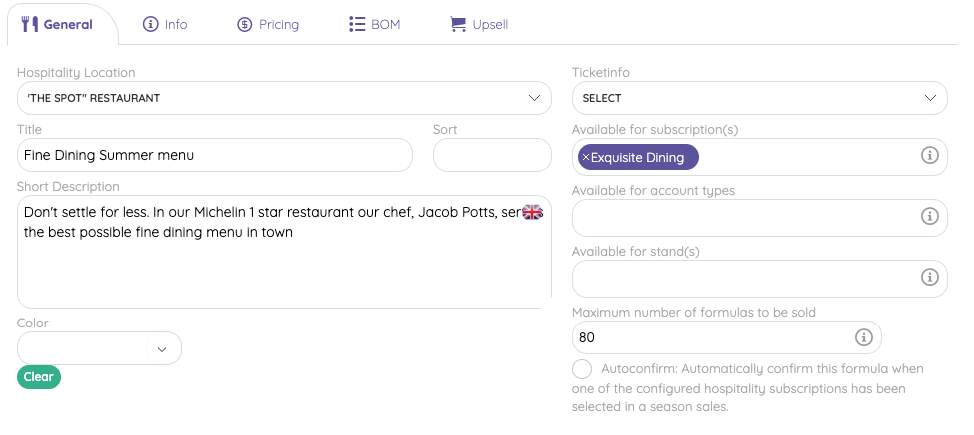
- Hospitality Location = select in which Hospitality Location you will 'serve' this Hospitality Formula. You can serve a Hospitality Formula in only 1 Hospitality Location.
- Title = an alternative name for the Hospitality Formula
- Short Description = The short text you want to show as a clarification on the VIP Online
- Colour = The colour associated with this Hospitality Formula. You can show this colour
- on the VIP Desk when a Ticket with this Hospitality Formula has been scanned with the VIP Desk.
- on the Ticket
- Planning Info = The Planning Info you want to link to this Hospitality Formula
- Available for subscription(s) = This is where you select all Hospitality Subscriptions that you want to link to this Hospitality Formula.
- You have to select at least 1 Hospitality Subscription
- If you want to make this Hospitality Formula available for online sales on the VIP Online to people who do not have a Hospitality Subscription, you should select 'No Hospitality Subscription'
- Available for Account Types = This is where you select all Account Types that you want to link to this Hospitality Formula.
- Available for Stands = This is where you select all Stands that you want to link to this Hospitality Formula.
- Maximum number of formulas to be sold = this is where you set a capacity for this specific Hospitality Formula.
- Autoconfirm = check this checkbox if you want to use Autoconfirm for this specific Hospitality Formula
