Whether you are managing a Match or an Event in iXpole, the Calendar Item details screen is the same for both. This screen is really at the core of your match- or event-day operations, so it is of the utmost importance that you understand how to correctly work with this screen.
After reading this article you will understand the importance of the Calendar Item details screen and will know where to look for more detailed information on each part of this screen.
Let's get you started
What is the Calendar Item details screen?
In the application click on
Calendar and then click on one of the Calendar Items in the overview.What you see now is the screen with all details of the Calendar Item.
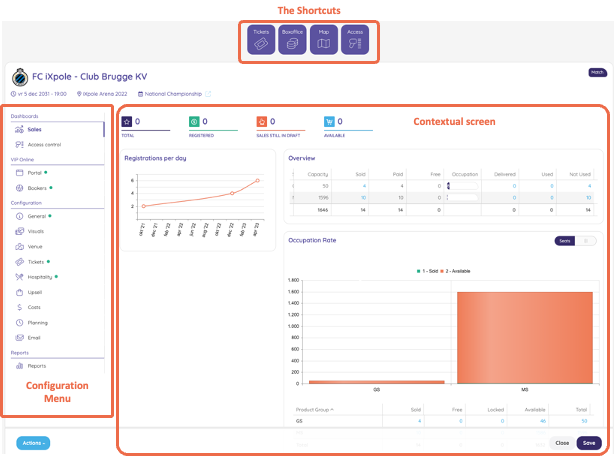
On this screen we can distinguish 3 sections, which we will all describe in detail.
1. The Calendar Item configuration menu
On the left side there is the menu that allows you to configure all aspects of the Calendar Item.
2. The contextual Screens
When you click on a menu on the left side, you will notice that the information displayed on the right side will be different. On the right side you will see the contextual screens of the configuration details of each configuration menu.
3. The shortcuts
On the top of this screen you will see 4 purple tiles. Clicking on these will allow you to quickly access certain features in iXpole or quickly initiate certain actions.
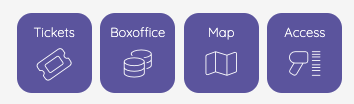
- Tickets - takes you to the ticket management page for this specific Calendar Item.
- Boxoffice - takes you to the Boxoffice screen for this Calendar Item. This is where you can quickly book ticket or season sales for this specific Calendar Item or other ones.
- Map - takes you to the Venue Map which is used for this Calendar Item.This is where you can manage the Venue for this Calendar Item. You can reserve/release seat pools as well as manage other aspects of the Venue Map.
- Access - Takes you to the Access control screen for this Calendar Item. This is where you can set up your access control and monitor its performance during the Match or Event.
