Subscriptions and Series are the glue between Matches and Events of the same type. They help you create price schemes that are common for different Matches belonging to the same Subscription and they will make sure you can represent Calendar Items in groups in certain overviews.
After reading this article you will get access to the necessary steps to correctly configure Subscriptions of Matches and/or Series of Events.
Let's get you started
We'll take you through different steps:
- Terminology
- Adding/Creating a Subscription or Serie
- Editing or modifying a Subscription or Serie
- Deleting a Subscription or Serie
1. Terminology
Before working with Subscriptions and Series, it is important to understand what these concepts are and what they are used for. There is a separate article that explains this.
2. Adding/creating a Subscription or Serie
To add or create a Subscription or Serie, go to
Calendar. On the Calendar overview page go to the bottom and in the section Subscriptions & Series, click on Add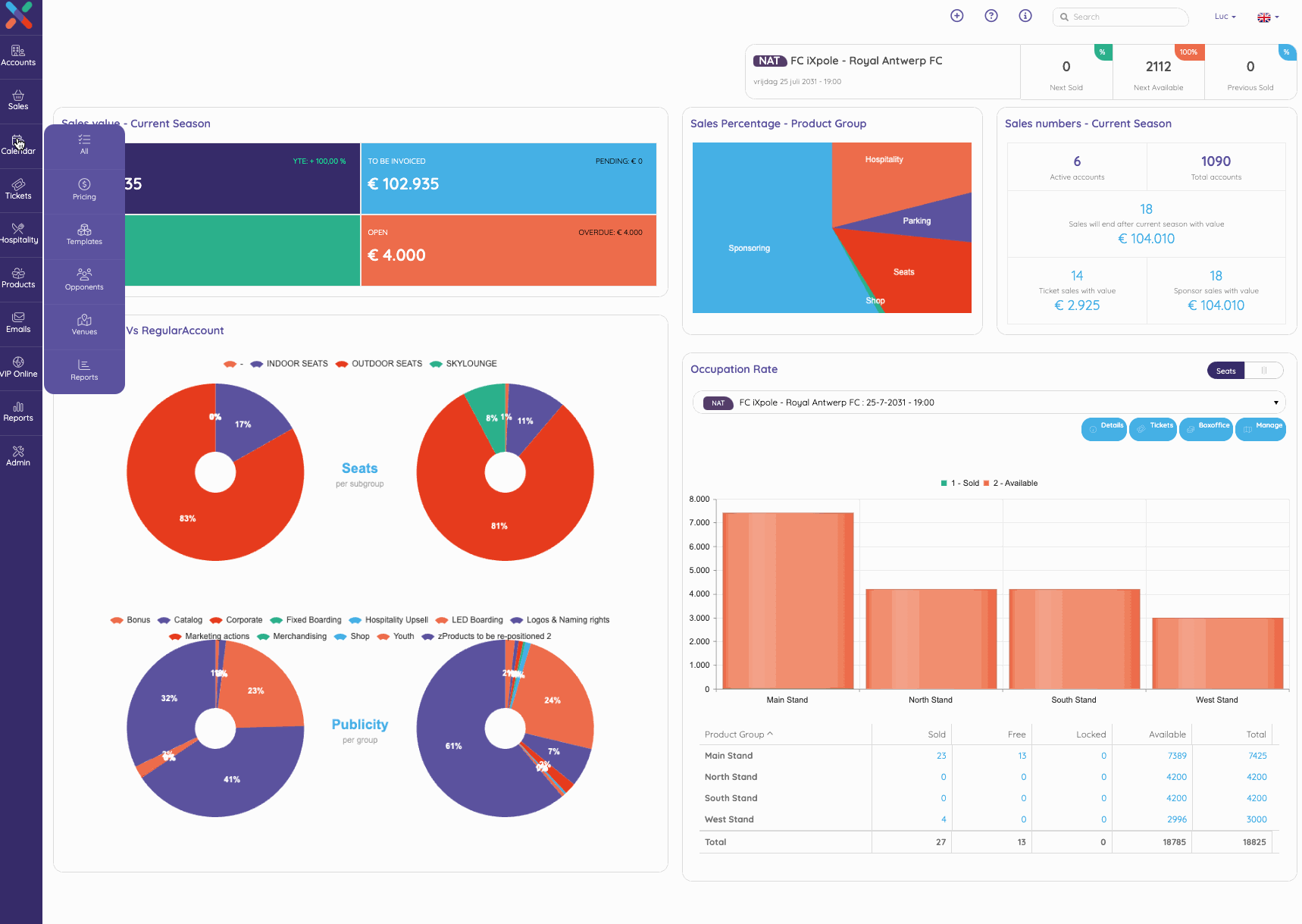
You will be directed to a screen where you are asked to fill in a description (name) for the Subscription or Serie. Once you have done this all the other operations are exactly the same as the operations to edit a Subscription or Serie. See below
3. Editing or Modifying a Subscription or Serie
To edit/modify a Subscription or Serie, in the Subscriptions and Series overview, click on the name of the Subscription or Serie you want to modify. A separate screen will open in which you can edit all properties.
All fields on this screen should be self-explanatory.
On the bottom right there will be an overview of the Events or Matches that are in this Serie or Subscription. In this screen you can not modify this list. This list will update itself automatically as you create new Matches or Events as part of a Subscription or Serie.
4. Deleting a Subscription or Serie
To delete a Subscription or Serie, in the Subscriptions and Series overview, click on the name of the Subscription or Serie you want to delete. At the bottom of the properties screen you will see a blue
Action button.Click on the
Action button. You will see a pop up menu. One of the options is the Remove instruction. If you want to delete this item click on the Remove instruction.