iXpole generates automated mails to individuals for a set of preset actions (e.g. for sending a ticket, sending a contract, sending an order confirmation...). Such automated mails are based on a set of predefined "email templates". These email templates are preconfigured in iXpole. It's possible to customize these preconfigured templates to your specific needs. This particular email template is the partial which holds the unsubscribe text and is automatically added to every outgoing email.
In this article the Unsubscribe email template is explained.
Let's get you started.
Go to
Email>>Templates. To (de)activate this template, click on its icon (a pen). When the icon is green, the template is activated. A grey icon indicates a deactivated template. Note: the icon (a pen) indicates that this email template can still be modified by the enduser right before sending.activateTemplate_unsubscribe.gif)
By clicking on the email template's text, you go to the email editor screen. With the blue
Actions-button, you can choose to remove the content of a specific language, if this language is set up for this template. On the right of the screen, the different placeholders which are used in this email template are explained. Note that the content of this template will be merged with your default Email Style*. Following animation illustrates the above:
*for more information on how to set a default Email Style, read this article.
