iXpole generates automated mails to individuals for a set of preset actions (e.g. for sending a ticket, sending a contract, sending an order confirmation...). Such automated mails are based on a set of predefined "email templates". These email templates are preconfigured in iXpole. It's possible to customize these preconfigured templates to your specific needs. This particular email template is used to send an email when a new user has registered himself/herself via the VIP Online.
In this article the Registration VIP Online email template is explained.
Let's get you started.
Activate/deactivate the Email Template
Go to
Email >> Templates. To (de)activate this template, click on its icon (an envelope). When the icon is green, the template is activated. A grey icon indicates a deactivated template. Note that this template can not be deactivated (see the red error-message on the bottom of the page).
By clicking on the email template's text, the
Modify Template pop-up appears. With the blue Actions-button, you can choose to deactive the template or to remove the content of a specific language, if this language is set up for this template. Click on Open Designer to open the email designer tool and edit the email's content. Note that this content will be merged with your default Email Style*. Following animation illustrates the above:
*for more information on how to set a default Email Style, read this article.
The different Placeholders explained
In the email's content, several placeholders are used. Below the different placeholders are explained:
Field | Description |
{{CustomerContact_FirstName}} | First name of the contact person receiving
this e-mail |
{{CustomerContact_LastName}} | Last name of the contact person receiving
this e-mail |
{{Email}} | Email address |
{{{ACTIVATIONLINK}}} | Activation link. Used to create a unique temporary
link for the recipient of this email. Allows you to set the password for this
account. |
