In this article the Online Checkout email template is explained.
Let's get you started
Email >> Templates. To (de)activate this template, click on its icon (an envelope). When the icon is green, the template is activated. A grey icon indicates a deactivated template. Note that this template can not be deactivated (see the red error-message on the bottom of the page).
Modify Template pop-up appears. With the blue Actions-button, you can choose to deactive the template or to remove the content of a specific language, if this language is set up for this template. Click on Open Designer to open the email designer tool and edit the email's content. Note that this content will be merged with your default Email Style*. Following animation illustrates the above:
Field | Description |
{{Customer_Name}} | Account name. This is the company name
linked to the contact person. |
{{CustomerContact_FirstName}} | First name of the contact person receiving
this e-mail |
{{CustomerContact_LastName}} | Last name of the contact person receiving
this e-mail |
{{Event_Date_[languagecode]}} | Date of the event. Must be completed with
the language code to make the date language dependent. (e.g. Event_Date_en,
Event_Date_nl, ...) |
{{Event_Time_[languagecode]}} | Time of the event. Must be completed with
the language code to make the date language dependent. (e.g. Event_Time_en,
Event_Time_nl, ...) |
{{Event_Description}} | Description of the event linked to the
order. Is only filled in if it concerns a ticket sale. |
{{Sales_Number}} | Order number |
{{Sales_Reference}} | Reference of the order |
{{Sales_Total}} | Sale total amount excluding VAT. |
{{{Sales_Lines}}} | Sales details. A list of all lines from the
order. Contains description, number and price. |
{{Owner_Name}} | Name of the account manager. This is the
name of the owner of the sale. |
{{Owner_Email}} | Email address of the account manager. This
is the name of the owner of the sale. |
{{Checkout_Url}} | Checkout URL. Unique link to complete the
order. |
