User Defined Fields are custom set of information that you can create in order to match your process and information needs within your organisation.
After reading this article, you will know how to configure and use User Defined Fields in iXpole.
Let's get you started
Creating User Defined Fields
In order to create User Defined Fields, click on
Admin >> User Fields >> Add. Which then opens up the following tab:
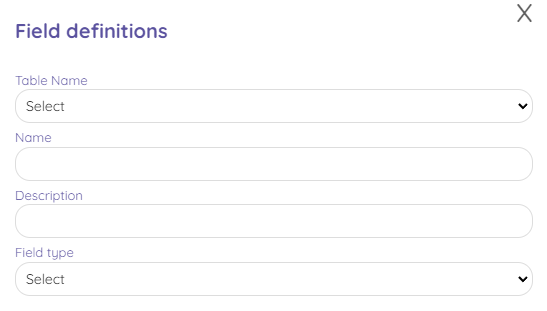
- Table Name: this is where you can choose where this field will appear.
- Name: how you which to label your field for databse purpose only. Please use lowercase only and no space.
- Description: write in plain text the purpose of this field. This is what will show up on the record the field appears to.
- Field Type: this is where you can can choose how your information will appear. Several options are offered:
- Checkbox: a yes/no value
- Currency: for a monetary value
- Date
- Date & Time
- Dropdown: a single-choice option where you can create the different option
- Email
- Multiselect: the user can here choose several options between the one you created
- Number
- Text area: for a simple text without formatting
- Textbox: for longer texts with the possibility to format them
- URL: if you wish to add an internet path
Using User Defined Fields
Once you have properly set up the User Defined Fields, you can go to the type of records you want to use them on and start filling them according to their setup.
Each type of record has its own location for the fields. For example, when it comes to Accounts, you can find them under
Extra Info. 