Hospitality Subscriptions are used to sell Hospitality Formulas on a recurring basis. They need to be configured before you can start the sales of your Seat Subscriptions or Packs.
After reading this article you will understand how to assign prices to Hospitality Subscriptions.
Let's get you started.
Go to
Calendar >> PricingYou will get an overview of all Pricing.
At the left side you can filter per Season, per Sales Type and per Item
When you have filtered, you will see on the right side of the screen an overview of all price lines. Click on Edit, at the start of the price line.
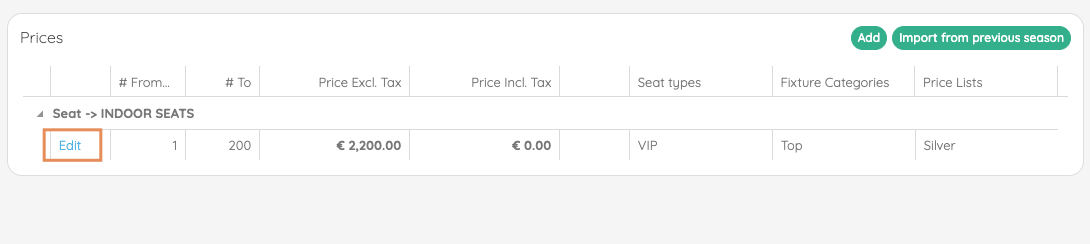
The detailed pricing screen will open.
At the bottom of the screen you will see an overview of all Hospitality Subscriptions and their prices.
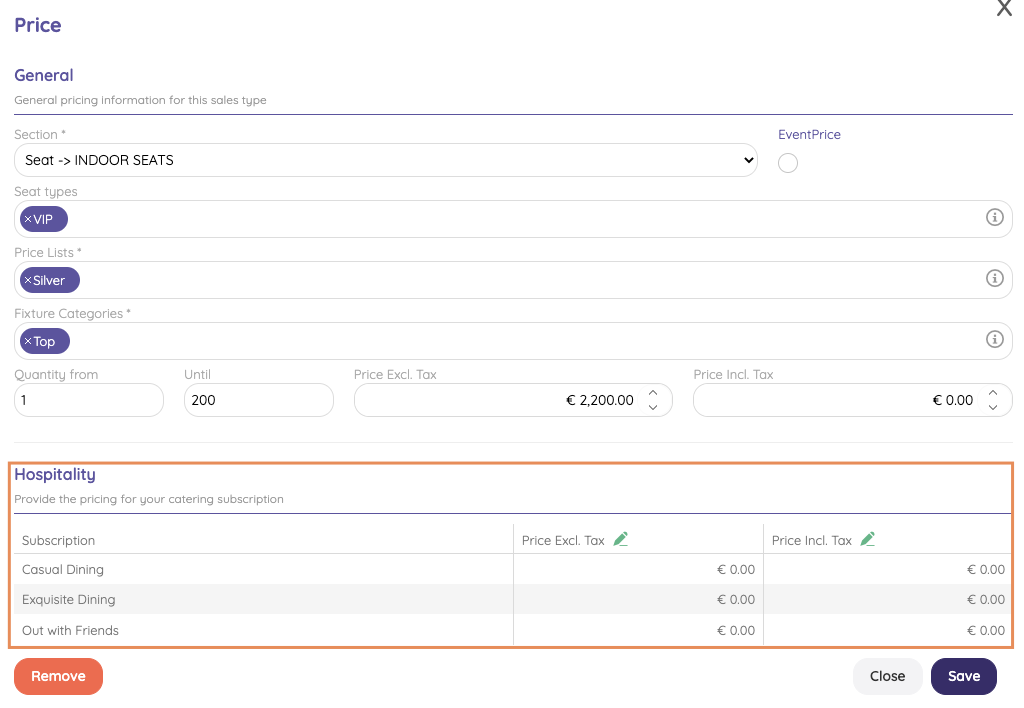
If it is possible to offer this Hospitality Subscription for this Section, then fill in the Price Excl. Tax, by just clicking on the price and editing it. iXpole will automatically calculate the Price Incl. Tax.
Don't forget to click Save, when you are done.
