When you create a Hospitality Location you will have to assign it to a certain Hospitality Location Type. This can only be done if the Hospitality Location Type has been created in iXpole
In this article you will learn how to configure a Hospitality Location Type
Let's get you started.
In this article we teach you:
- where to find the Hospitality Location Types
- how to create a Hospitality Location Type
- how to modify/remove a Hospitality Location Type
1. Finding a Hospitality Location Type
Click on
Admin in the left-side vertical main menu. In the submenu click on Hospitality.On the Hospitality Admin overview page you will see a table with/for Hospitality Location Types. Verify if the required Hospitality Location Types are already in there.
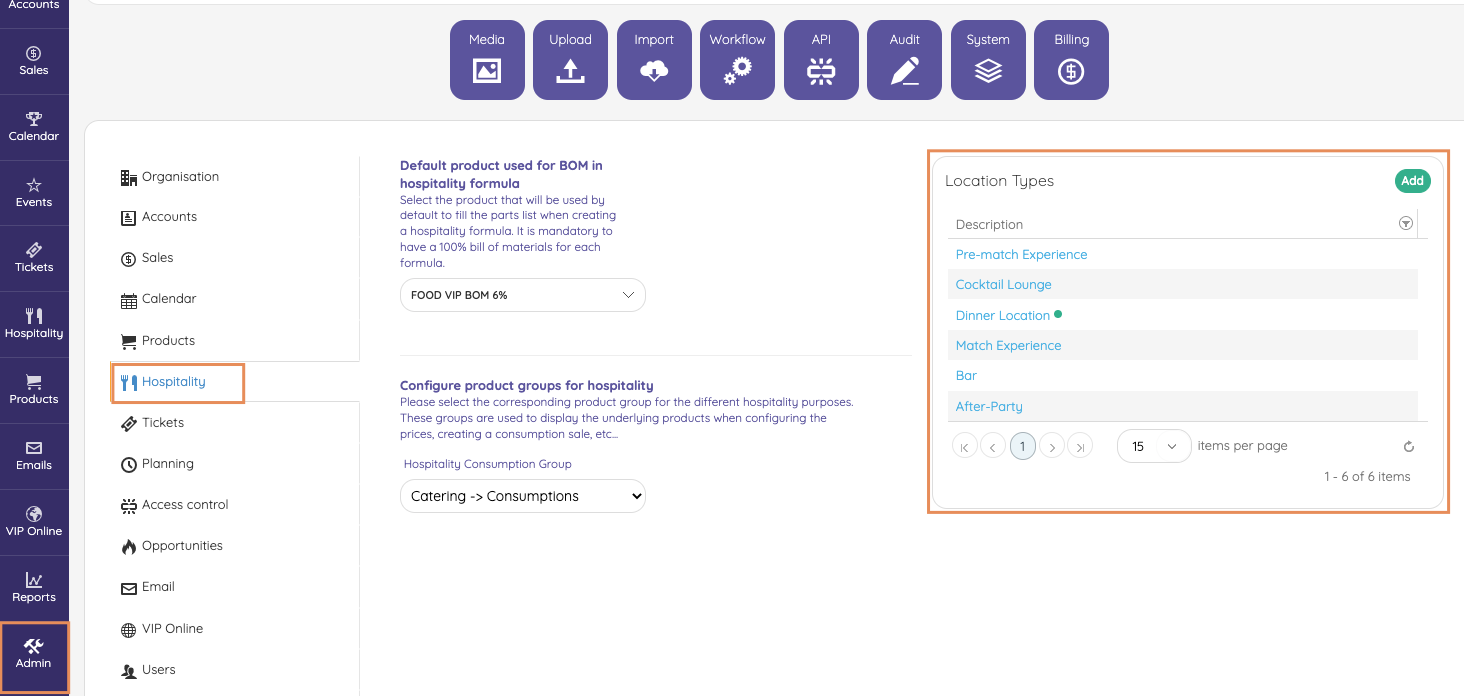
2. Creating a Hospitality Location Type
If the required Hospitality Location Types are not in the table, you will have to create them by clicking on
Add.- Under Description write the name you want to give to this Hospitality Location Type
- You can assign a Colour. In the
Hospitalityscreen, all Hospitality Locations of the same type will show with the same colour. - The Sort field is used to determine the order in which the Hospitality Planning linked to this Hospitality Location Type will appear on the Ticket, compared to the Hospitality Planning of the other Location Types.
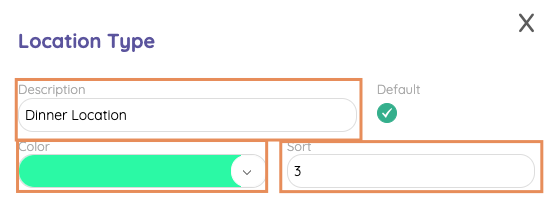
Don't forget to click on
Save when you are done3. Modifying/removing a Hospitality Location Type
Locate the Hospitality Location Types in the Hospitality Location Types table (see 1.) Click on it.
- Modify what needs to be modified and click on
Save - Or click on
Remove
