Hospitality Formulas and Hospitality Subscriptions can be linked to specific Hospitality Locations.
In this article we will explain to you how to configure a Hospitality Location.
Let's get you started.
In this article we teach you:
- where to find the Hospitality Locations
- how to create a Hospitality Location
- how to modify/remove a Hospitality Location
1. Finding a Hospitality Location
Click on Hospitality in the left-side vertical main menu. The Hospitality screen will show. First you will see the Hospitality Formulas, then the Hospitality Packages. Next the Hospitality Locations.
You will see that they are ordered per Hospitality Location Type (in alphabetical order)
2. Creating a Hospitality Location
If the required Hospitality Location is not in the table, you will have to create it by clicking on
Add.- Under Description write the name you want to give to this Hospitality Location
- If this Hospitality Location has limited capacity, this is where you can specify it.
- Finally, make sure to select the Hospitality Location Type you want to assign to this Hospitality Location.
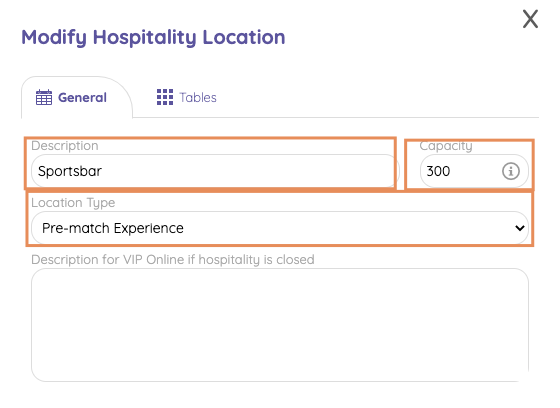
Don't forget to click on
Save when you are done3. Modifying/removing a Hospitality Location
Locate the Hospitality Location in the Hospitality Location view (see 1.) Click on it.
- Modify what needs to be modified and click on
Save - Or click on
Actions>>Remove
