Both Hospitality Formulas as well as Hospitality Packages require extensive configuration. Any Hospitality Formula or Hospitality Package, can be activated or deactivated. This mechanism ensures you to not put these services up for sale before they have been configured 100% correctly
After reading this article you'll understand how to activate or deactivate Hospitality per individual Calendar Item.
Let's get you started.
We have to analyse 2 types of Hospitality services:
- (De)activating Hospitality Formulas
- (De)activating Hospitality Packages
1. (De)activating Hospitality Formulas
There are 2 ways to (de)activate Hospitality Formulas:
- Under
Calendar, in the left-side vertical main menu, look for the Calendar Item you need to (de)activate the Hospitality for. To the left of the Calendar Item's name you'll see 2 different icons that you can click on to change the status from green to grey or vice versa. Look for the 'fork & knife' icon. - if it turns green when you click on it, you have activated the Hospitality for this Event
- if it turns grey when you click on it, you have deactivated the Hospitality for this Event
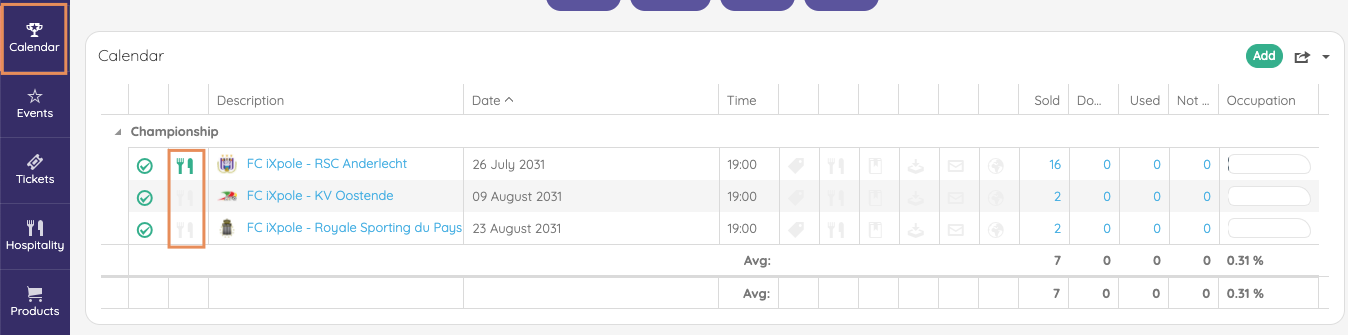
- Click on
Hospitalityin the left-side vertical main menu. Select the relevant Event from the drop-down list. The list of Hospitality Formulas for this Event show the status for each Hospitality Formula.
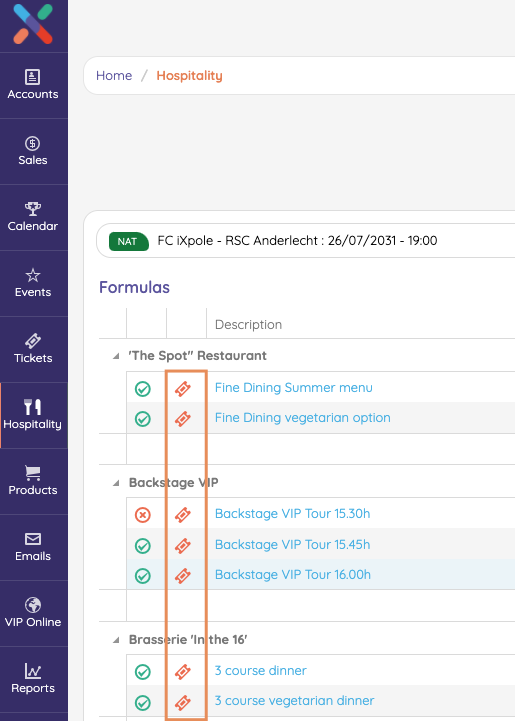
- A green checkbox (
 ) means the Hospitality Formula is Active. In the Hospitality Formula configuration menu, the 'Active' checkbox will be checked. Click on the icon to change the status, or uncheck the checkbox.
) means the Hospitality Formula is Active. In the Hospitality Formula configuration menu, the 'Active' checkbox will be checked. Click on the icon to change the status, or uncheck the checkbox. - A red circle with 'X' (
 ), means the Hospitality Formula is Not Active. In the Hospitality Formula configuration menu, the 'Active' checkbox will be unchecked. Click on the icon to change the status, or check the checkbox.
), means the Hospitality Formula is Not Active. In the Hospitality Formula configuration menu, the 'Active' checkbox will be unchecked. Click on the icon to change the status, or check the checkbox.
2. (De)activating Hospitality Packages
Click on
Hospitality in the left-side vertical main menu. Select the relevant Event from the drop-down list. The list of Hospitality Packages for this Event will show the status for each Hospitality Package. 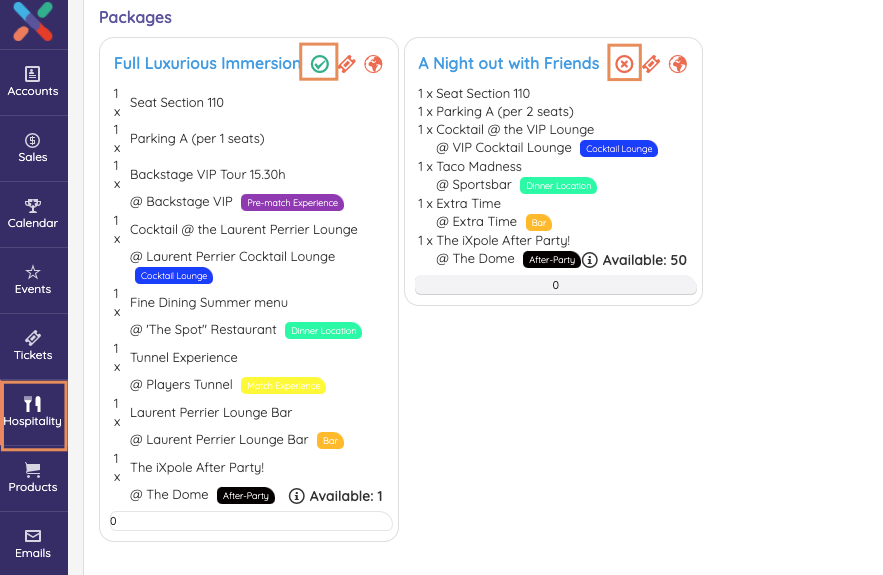
- A green checkbox (
 ) means the Hospitality Package is Active. In the Hospitality Package configuration menu, the 'Active' checkbox will be checked. Click on the icon to change the status, or uncheck the checkbox.
) means the Hospitality Package is Active. In the Hospitality Package configuration menu, the 'Active' checkbox will be checked. Click on the icon to change the status, or uncheck the checkbox. - A red circle with 'X' (
 ), means the Hospitality Package is Not Active. In the Hospitality Formula configuration menu, the 'Active' checkbox will be unchecked. Click on the icon to change the status, or check the checkbox.
), means the Hospitality Package is Not Active. In the Hospitality Formula configuration menu, the 'Active' checkbox will be unchecked. Click on the icon to change the status, or check the checkbox.
