iXpole generates automated mails to individuals for a set of preset actions (e.g. for sending a ticket, sending a contract, sending an order confirmation...). Such automated mails are based on a set of predefined "email templates". These email templates are preconfigured in iXpole. It's possible to customize these preconfigured templates to your specific needs. This particular email template is used when an enduser has forgotten his password and requests a reset password link.
In this article the Forgot Password email template is explained.
Let's get you started.
Note that this template can not be deactivated for the obvious reason endusers always have to receive an email whenever they forgot their password.
By clicking on the email template's text, the
Modify Template pop-up appears. With the blue Actions-button, you can choose to deactive the template or to remove the content of a specific language, if this language is set up for this template. Click on Open Designer to open the email designer tool and edit the email's content. Note that this content will be merged with your default Email Style*. Following animation illustrates the above:
*for more information on how to set a default Email Style, read this article.
The different Placeholders explained
In the email's content, several placeholders are used. Below the different placeholders are explained:
Field | Description |
{{CustomerContact_FirstName}} | First name of the contact
person receiving this e-mail |
{{CustomerContact_LastName}} | Last name of the contact
person receiving this e-mail |
{{Email}} | Email address |
{{{ACTIVATIONLINK}}} | Activation link. Used to
create a unique temporary link for the recipient of this email. Allows you to
set the password for this account. |
