Hospitality Formulas are at the basis of the Hospitality configuration for each individual Calendar Item.
In this article we will explain how the 2 different ways to create a Hospitality Formula.
Let's get you started.
There are 2 different ways to create Hospitality Formulas:
- Adding a Hospitality Formula
- Importing Hospitality Formulas from another Calendar Item
1. Adding a Hospitality Formula
In the overview of Hospitality Formulas for a Calendar Item, click on
Add in the right top side of the overview.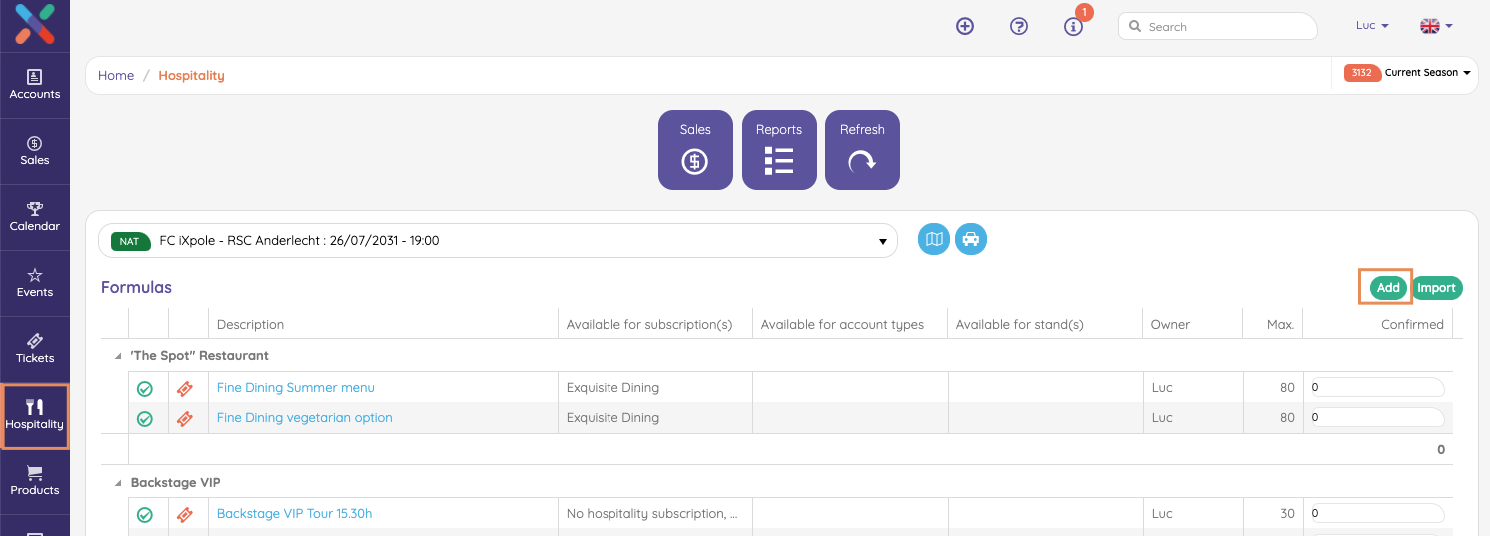
A Hospitality Formula configuration form will open.
The mandatory fields to complete are:
- The Description: The name of the Hospitality Formula that you want to show as title on the VIP Portal
- The Hospitality Location
- Select at least 1 Hospitality Subscription:
- This is where you will determine to which Hospitality Formulas your VIPs are entitled, when they have purchased a Hospitality Subscription at the beginning of the Season/year
- Select
No Hospitality Subscription, if you want this Hospitality Formula to be available for online sale to customers who do not have a Hospitality Subscription
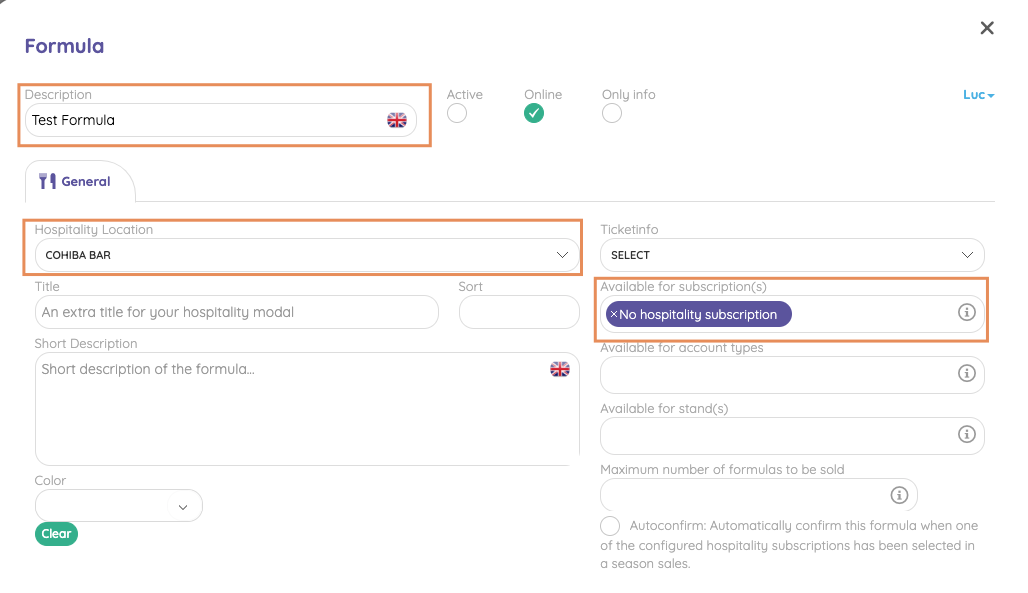
You can further fine tune the options for this Hospitality Formula by completing the remaining (non-mandatory) fields.
Click
Save when you are done2. Importing a Hospitality Formula from another Event
If you have a complex configuration for your Hospitality Formulas, or a very wide selection of Hospitality Formulas, you might not be interested in manually creating every Hospitality Formula for every Calendar Item.
In that case there is an easier way. You can Import Hospitality Formulas from other Calendar Items.
- In the overview of Hospitality Formulas for a Calendar Item, click on
Importin the right top side of the overview.
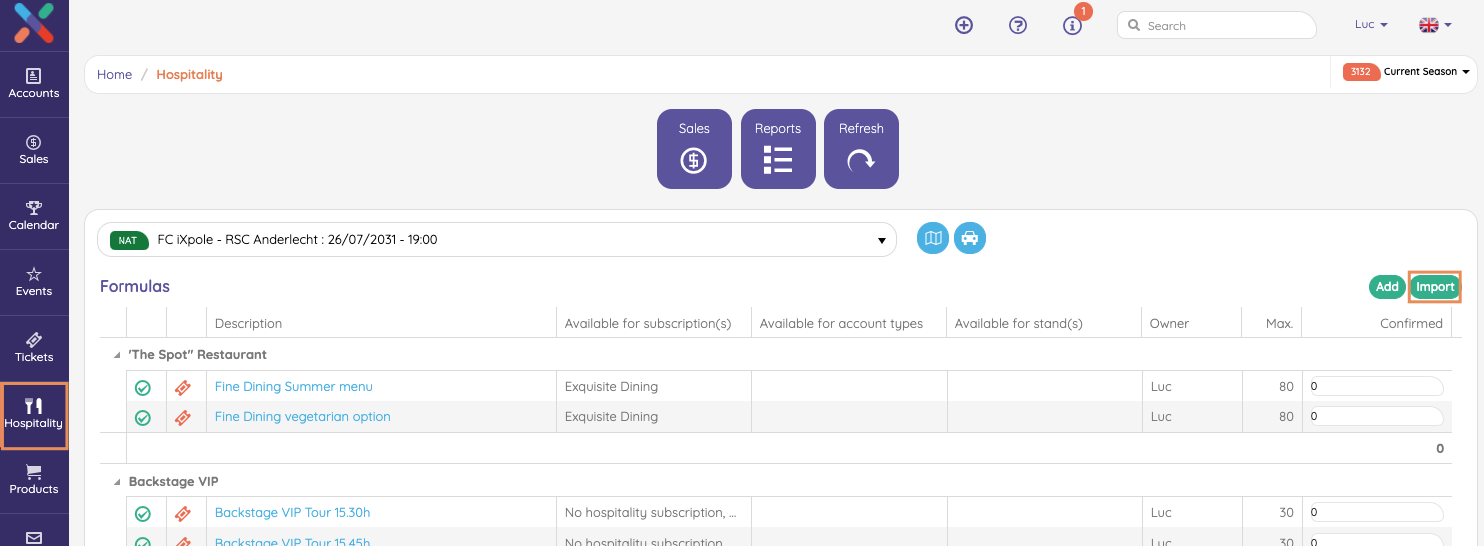
- A Hospitality Formula import form will open, with a dropdown list with all Calendar Items in this Season for which Hospitality Formulas have been configured.
- Select the desired Calendar Item in the dropdown list.
- iXpole will load all active Hospitality Formulas for that Calendar Item. Select the ones you want to import and click on
Import. The selected Hospitality Formulas have now been imported from the other Calendar Item. - If necessary, you can further configure each of these Hospitality FormulasHospitality Formulas.
