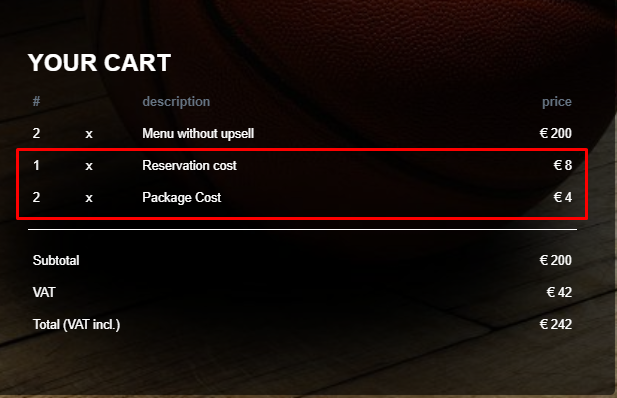When you are selling tickets or packages online, you will have some logistics tasks you need to perform afterwards. These tasks will cost you time, and thus money. If you want to be paid for this time, you can choose to add administration costs to each order your customer does online.
In this article you will learn how you can add administration costs for online reservations
Let's get you started
In order to add administration costs, you should follow the following steps
- Create a catalog product you want to use
- Configure administration costs in your event
- Configure each package with account types
- Check on VIP Booker how it looks
1. Create a catalog product you want to use
If you want to start using administration costs for your online reservation, you should first create the product(s) you want to use. This product should be a catalog item.
2. Configure administration costs in your event
When you have created the product you want to use, it is time to add this product in your event as an administration costs. In your event details page, go to Costs tab. Here you have an overview of your administration costs which you have configured for your event.
We have 2 different type of costs:
cost per order This cost will be added to each reservation, exactly 1 time
costs per package This cost will be added to each package reservation. If your customer orders 4 packages, this cost will also be added 4 times.

Add administration costs In the event details page, click on tab Costs. There you can click on Add. This will open the costs details popup. Here you need to select the product you want to use and set the price.
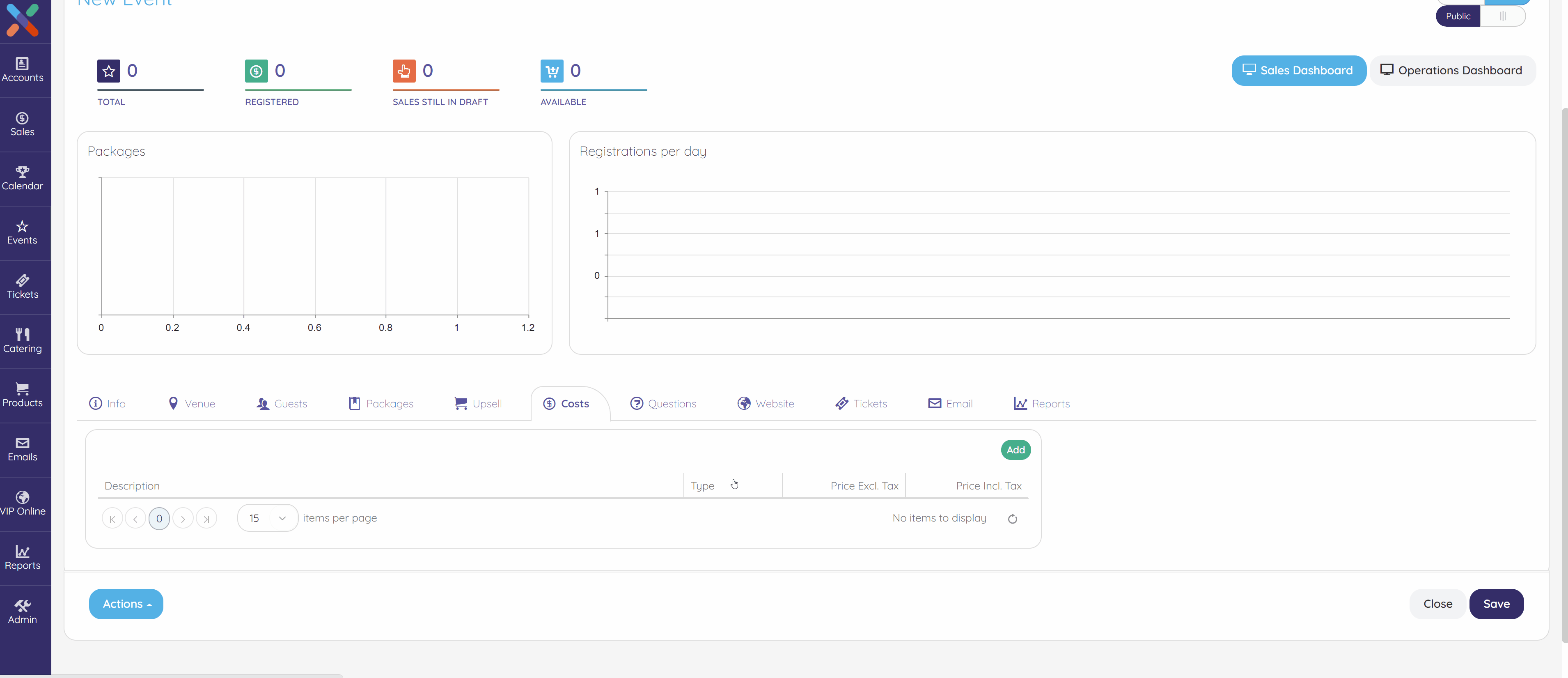
Editing an administration cost If you wan to edit an administration cost you added earlier, you can do this by clicking on the name of the administration cost in the costs overview list. This will open the costs details popup. Here you can edit the properties of this administration costs.
Removing an administration costs If you want to remove an administration cost you added earlier, you need to click in the costs link in the overview list. This will open the cost details popup. Now click on Actions >> Remove. Your administration has now been removed and will not be applied any more.
This will not remove costs from earlier created sales.
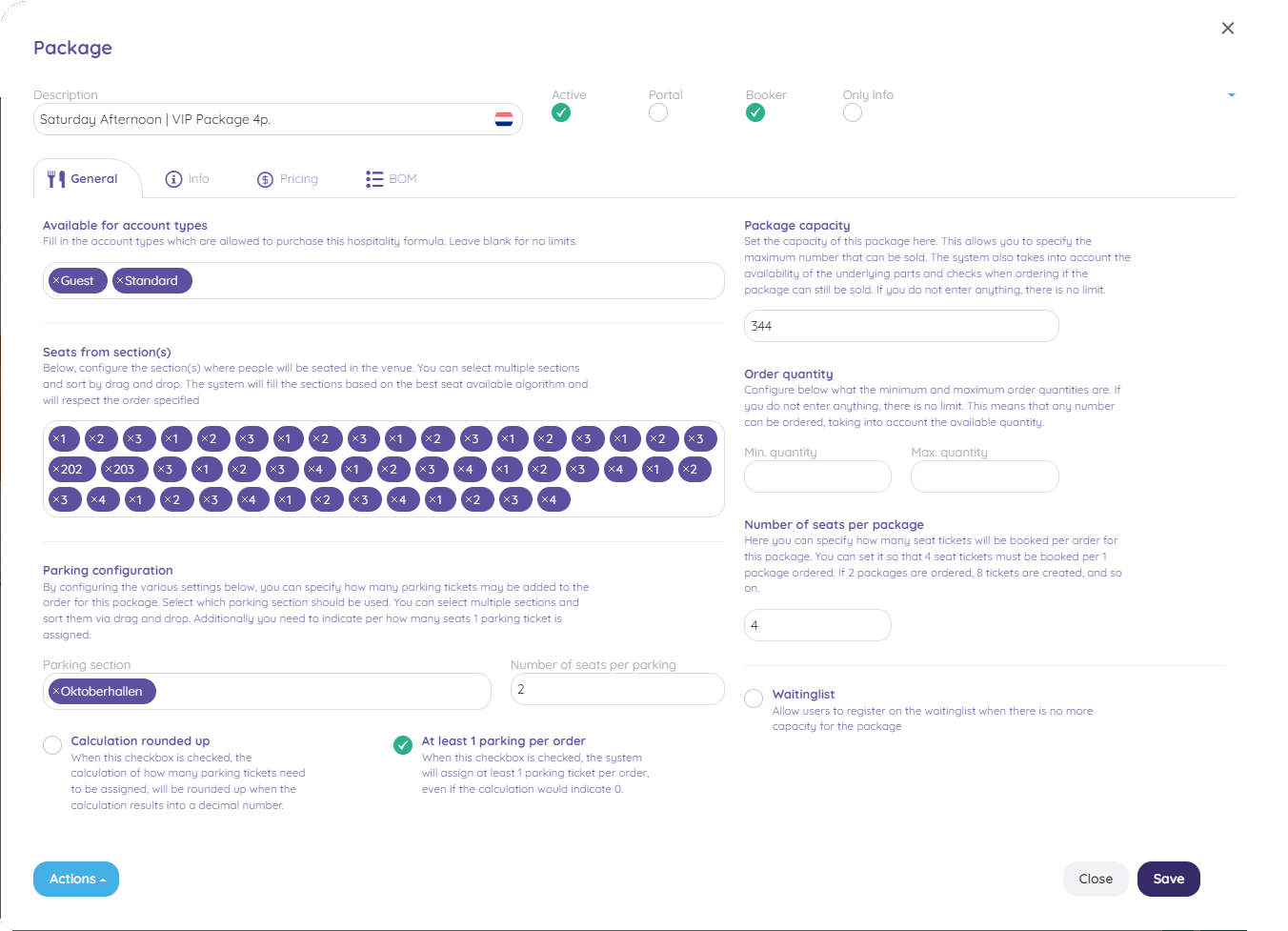
When you added administration costs in your event, your customer will see them added to their cart when they are ordering products on your VIP Booker site. The administration costs will be added automatically when your customer selects the first product.