When you are selling your goods or services online, using the VIP Portal or the VIP Booker, your customers will have to confirm they agree with your general conditions and your privacy policy. You will have to make these policies available and will have to ask your customers to agree to them before they can finalize their purchase.
In this article you'll learn how to configure the general conditions and privacy URL and where these will be displayed on the VIP Portal and VIP Booker
Let's get you started
We'll discuss each of the following 3 topics in detail:
- Where to specify your policies?
- Where do the policies show online?
- What will the customer see when checking out
1. Where to specify your policies
Click on Admin and then on VIP Online.
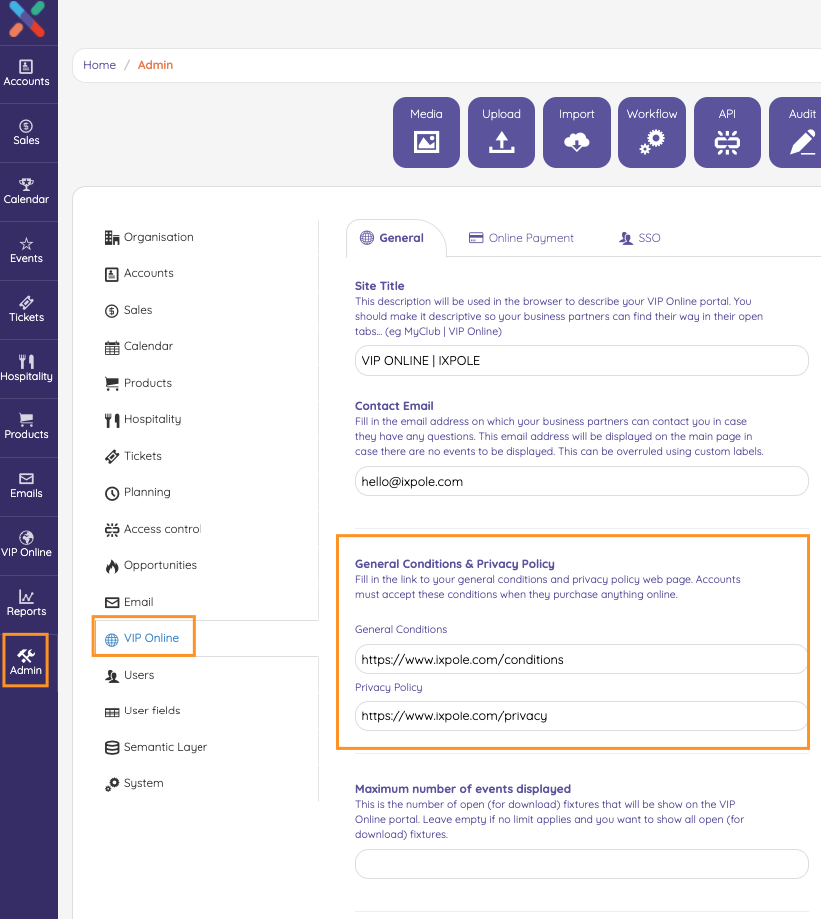
In the menu that shows, you will see the heading
General Conditions & Privacy PolicyThis is where you can specify the URL to
- your general conditions
- your privacy policy
2. Where do the policies show online?
- VIP Booker - in bottom of the VIP Booker, iXpole will show the text Privacy and General Conditions. Both will have their respective link embedded
- VIP Portal - in bottom of the VIP Booker, iXpole will show the text Privacy and General Conditions. Both will have their respective link embedded
3. What will the customer see when checking out
Right before confirming his order, the customer will have to check the checkbox stating "I have read the privacy policy and I have read and agree with the terms & conditions".
Without checking it, he will not be able to confirm his order and complete his checkout.
